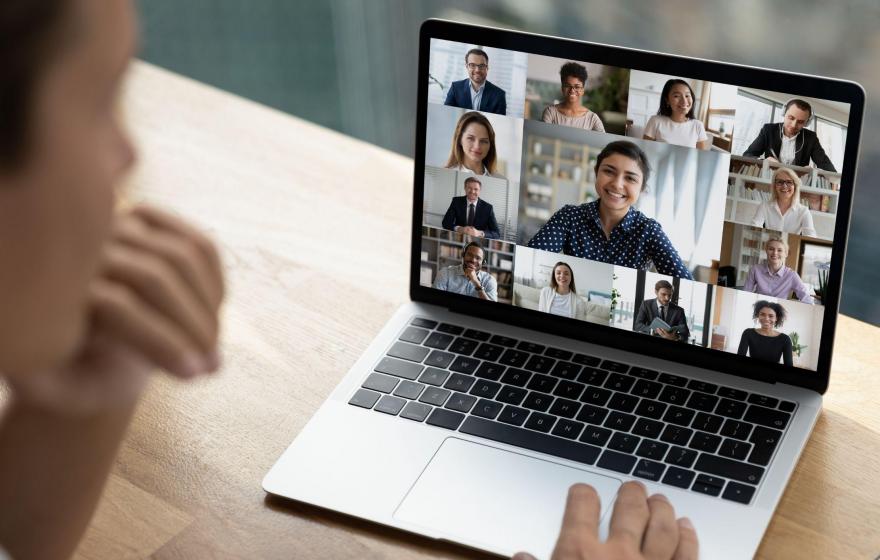Apr 05, 2022
So you’ve landed a job interview for a role you’re really excited about and when you receive the interview confirmation details you find out it’s a video interview. These have become very common in the recruitment world since COVID arrived and are widely used by both employers and recruiters. However, they can seem a little intimidating if you haven’t attended a meeting or interview online before. Never fear, this is your guide to achieving a successful video job interview.
The key to conducting a great video interview is preparation. The saying ‘failure to prepare is preparing to fail’ is true when it comes to any job interview and especially video interviews.
Top tips for your best video interview:
- Dress for success
When attending a job interview, you not only represent yourself, but you also demonstrate how you would represent the potential employer, so it’s important to make a positive impression. Businesses have a wide variety of dress codes and dress cultures and until you are familiar with them, it’s best to dress up rather than dress down. This is the same for a video interview, but you only need to dress the top half that is shown in the video (as long as you’re not going to stand up).
- Tech practice run
Whether using Zoom, Microsoft Teams or Facetime, preparing your tech set up in advance is essential to avoid any technical glitches that may interrupt your interview. Your interviewer will most likely stipulate which video software they prefer to use and will send a link to the meeting prior to the interview.
With Teams and Zoom, you don’t have to download the software to be able to join a meeting. If you are sent a link to join a meeting you can simply click on the URL provided and it should open a new tab in your web browser. - Join the meeting early
We recommend that you “join” the meeting at least 15 minutes in advance to make sure that everything works. You can even join a meeting and leave it if everything is ok, and join again closer to your allocated time.
- Select a background filter
Did you know you can use a filter to add a virtual background to your video? Virtual backgrounds are a great way to bring a bit of humour to your meeting but are also an easy way to block out any clutter or distractions in the background. Follow the steps below if you wish to add a virtual background to your video meeting. - Don't forget a stand, riser or tripod
Use a laptop stand or riser to elevate your screen to head height. Many people don't realise that without a laptop stand or prop, the angle of your video will be under your chin and may show the ceiling in the background. If you don't have a stand, you can simply use a couple of books to raise your screen to the level needed. If you are using your mobile, you will need a tripod to hold the screen at the right level. If you don't have a tripod, there are some inventive tricks you can use such as a tissue box or a takeaway coffee cup. Just google it for some great ideas. - Prepare everything you need in advance
Your interview or meeting may go for longer than you anticipate, so have everything you might need at your fingertips before you start. It is considered rude to interrupt an online meeting, so make sure you have a glass of water, a copy of your resume and a pen and paper handy. Tell anyone in your household that you are in an important meeting, so you don’t get interrupted. - Attending your meeting
- Click on the link sent to you by the meeting organiser.
- Click on ‘join the meeting’.
- Ensure your video is turned ‘on’.
- Ensure your mic or sound is turned ‘on’.
- Check with the Interviewer that they can see you
Sometimes Facetime and Teams display a very close up view on a phone. What you see in your viewing window is not necessarily what the other person is seeing. Your interviewer may be too polite to tell you that they can only see you from your nose up (yes, this has happened!). It is fine to make a few quick adjustments to move your phone around at this stage if you need to.
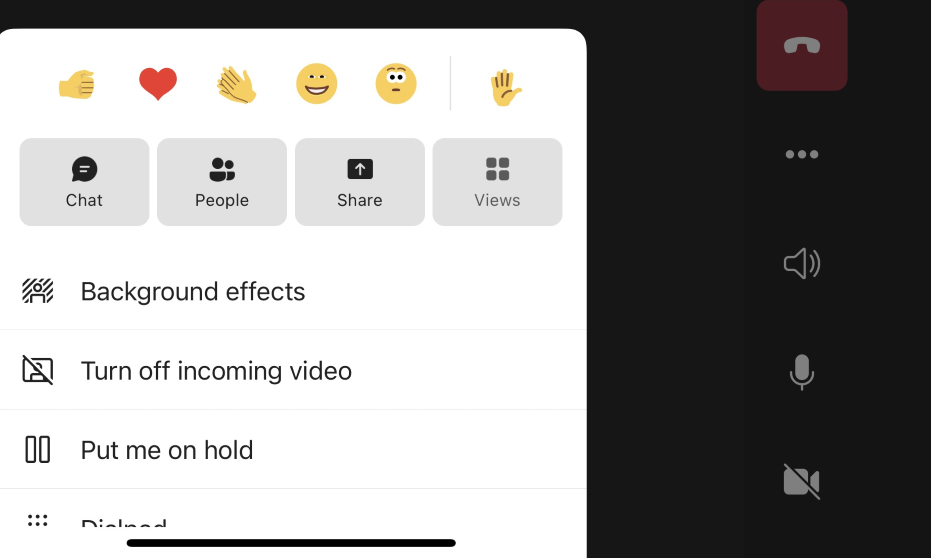
Select 'background effects' to choose your background.
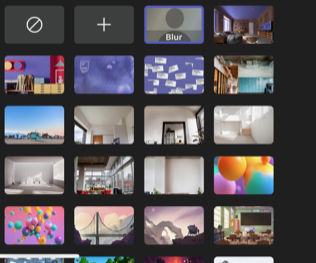
Choose one of the many backgrounds on offer.

An example of a background in Microsoft Teams or Zoom.
Archive
- View All 2023 posts
-
- 6 Reasons You Lost Candidates In the Hiring Process
- The Number 1 Resume Hack That Will Save You Hours
- Does Anyone Want to Work Full-Time Anymore?
- The rise of part-timers | How to Excel in a part-time career
- View All 2022 posts